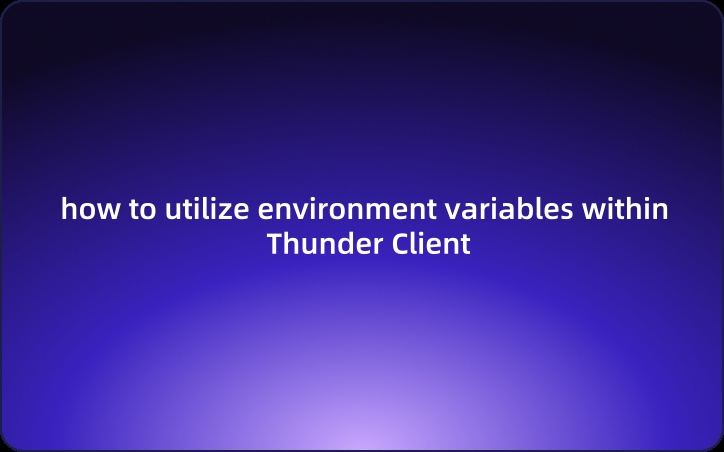Beginner's Guide:how to utilize environment variables within Thunder Client
Thunder Client in Visual Studio Code offers streamlined API testing with dynamic environment variables, but its pricing drives users to alternatives. EchoAPI for VSCode is lightweight, requires no login, and supports Postman syntax for comprehensive API management.
Thunder Client is recognized as a lightweight and efficient REST API client extension for Visual Studio Code. It's particularly popular among developers who prefer to work within the VS Code environment and need a simple tool to test APIs without switching away from their coding interface. It simplifies API testing within the VS Code environment, offering productivity boosts through the use of variables. This guide will delve into how to utilize environment variables within Thunder Client effectively.
Understanding Thunder Client Variables
Thunder Client enables users to leverage variables, which act as placeholders for dynamic values that might differ across API requests. These variables can be managed within a chosen environment, providing flexibility and ease of maintenance.
Variables can be defined in the environment tab or set directly from responses, allowing for adaptability and reusability. When writing tests, the format {{variableName}} is used, where existing variables turn green and undefined variables or typos appear in white.
Managing Environment Variables in Thunder Client
Thunder Client environments allow you to handle variable sets tailored to different testing scenarios or environments, such as development, testing, or production. Switching environments lets you quickly update variable values, ensuring seamless API testing.
- Global Environment: Easily share variables across collections with values stored in the main
thunderEnvironment.jsonfile. - Local Environment: Save sensitive data locally, keeping it out of version control. These variables are global but not stored in the main environment file.
- .env File: Link an environment to a
.envfile with variables written askey=value, enhancing request management using{{variable}}.
Active Environment Management and Attachments
To use an environment's variables, activate it through the options menu by selecting "Set Active". Additionally, you can attach environments to collections via the Collection Settings, allowing multiple collections to be linked with various environments.
Collection and Request Variables
Implement collection and request-specific environment variables through scripting using the request scope. These are accessible only during request execution. For instance, set variables in the Pre Run Tab using the scripting tab:
tc.setVar("example_variable", "example_value", "request");
tc.setVar("baseUrl", "http://example-api.com", "request");
Thunder Client offers a comprehensive setup for managing variables, enhancing API testing efficiency in Visual Studio Code.
Setting Environment Variables in Thunder Client: 3 Simple Steps
Thunder Client makes it easy to set environment variables, offering flexibility in handling dynamic values across APIs. Here's how to do it:
Prerequisite:
Ensure Thunder Client is installed by searching "Thunder Client" in the Extensions panel and installing it.
- Select Environment Variable Types
- Click on "Env" in Thunder Client to set a New Environment, Global Environment, or Local Environment. Existing environment variables can also be imported.
- Define the New Environment Name and Value
- After selecting "New Environment", follow the prompts to configure environment variables' names and values.
- Note: Maintain consistent naming conventions to enhance code readability and avoid ambiguity for better collaboration.
- Save the Environment Variables
- After setting up, choose the applicable scope for your requests. This allows you to control environment variable usage according to different needs and scenarios.
Thunder Client’s flexible scope selection is designed to adapt to complex development workflows, ensuring efficient execution across diverse environments once you've configured your variables. However, since Thunder Client adopted aggressive pricing strategies, many users have faced significant inconvenience and frustration. If you're looking for a free and more lightweight alternative, consider EchoAPI.
EchoAPI for VSCode: A Superior Lightweight Alternative to Thunder Client
EchoAPI is an ultra-lightweight collaboration tool for API development, offering features like API design, debugging, automated testing, and load testing. One of its plugin products, EchoAPI for VS Code, is an efficient extension for Visual Studio Code. With EchoAPI for VS Code, we can streamline project management by intuitively setting different base URLs and parameters for various environments.
Visual Management of Environment Variables
1.Define the new environment variables
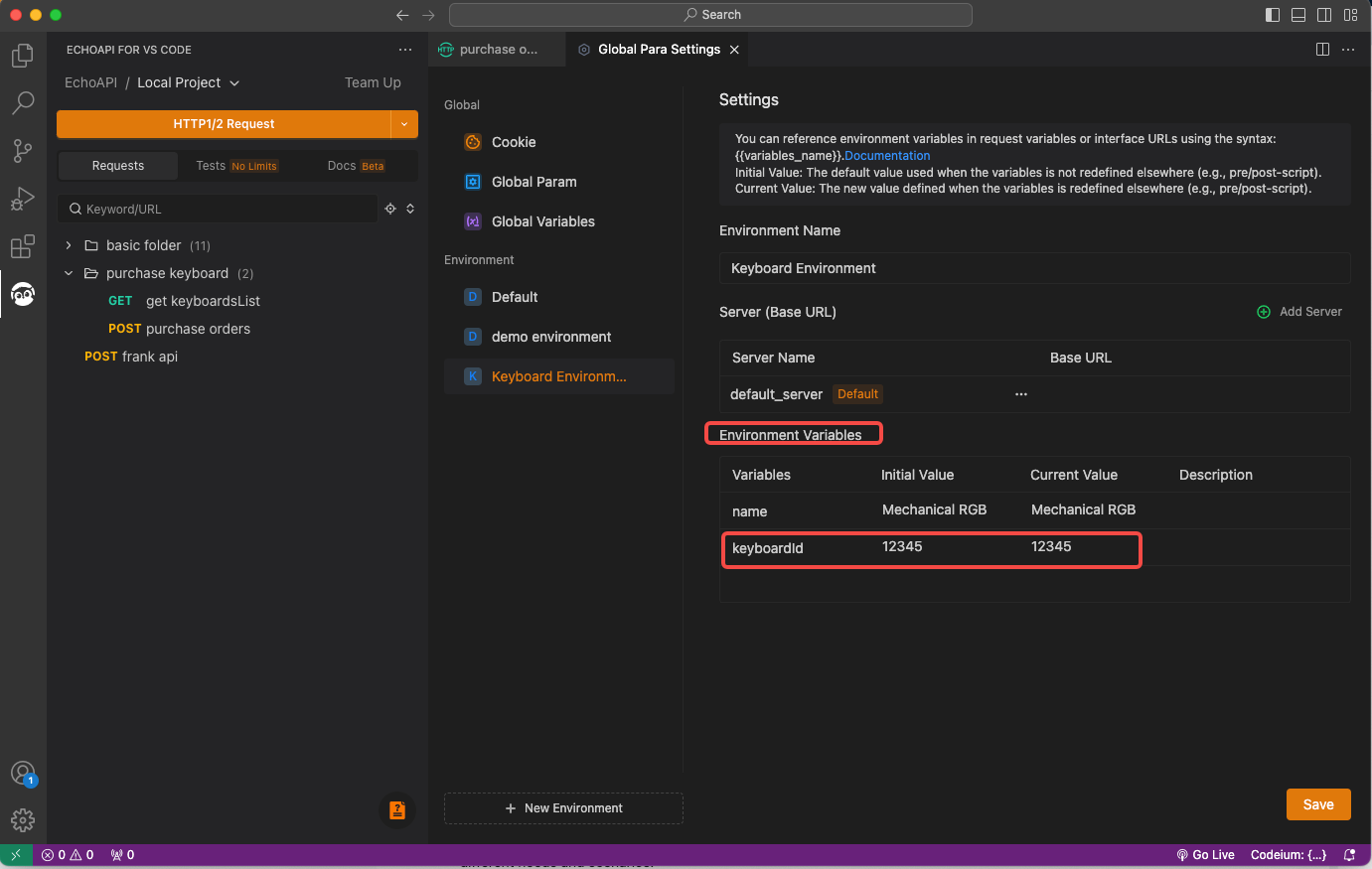
2.Use environment variables
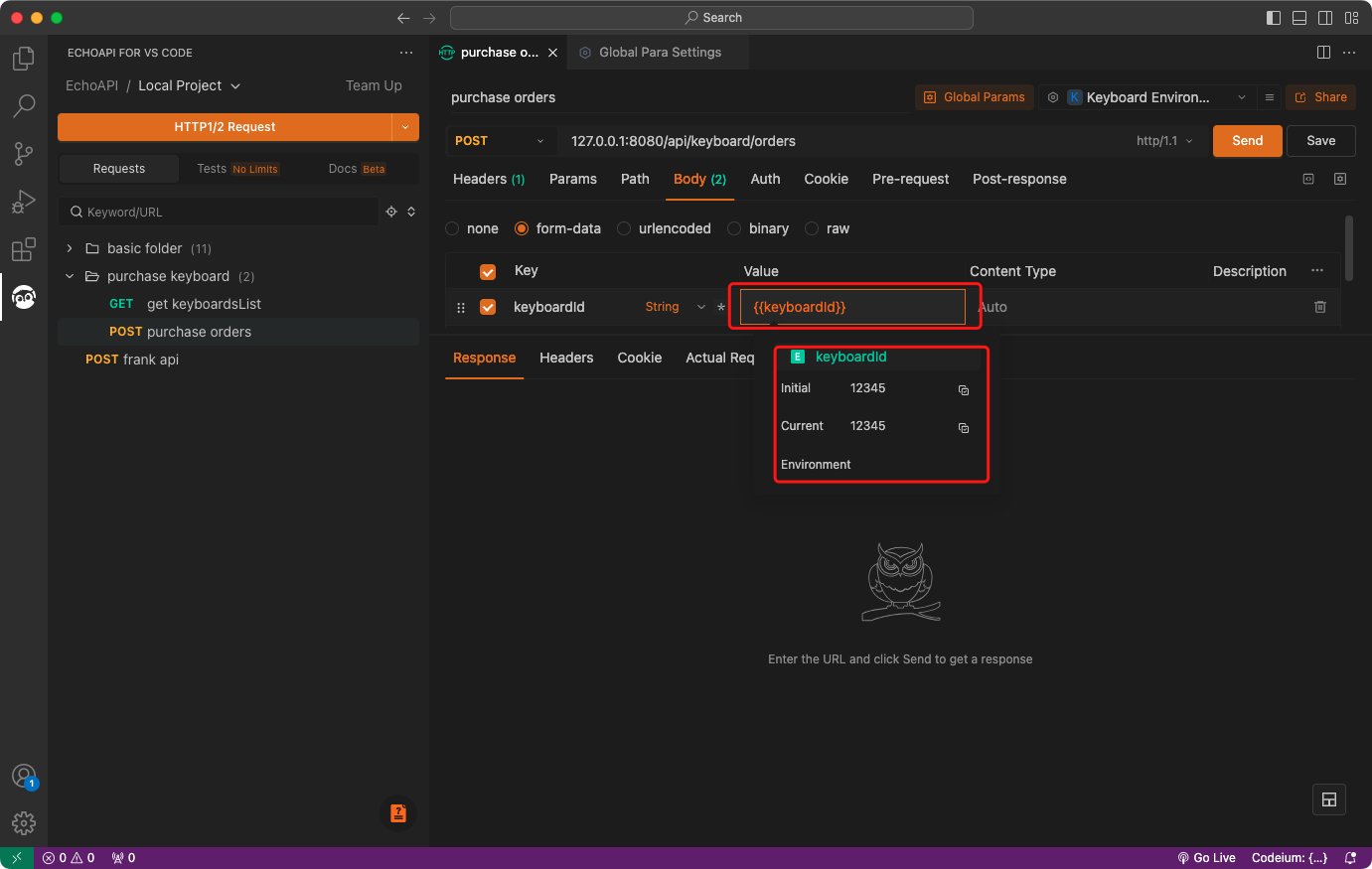
Advantages of EchoAPI for VSCode
No login required
Supports Scratch Pad
Ultra lightweight
100% compatible with Postman script syntax
With its Environment Management portal, users can effortlessly create, edit, and switch environments, streamlining the testing process. EchoAPI for VSCode also differentiates between Services and Environments, enabling distinct functionalities and base URLs, thus facilitating efficient configuration for various scenarios. This promotes an organized approach to managing environments and services in development and testing workflows.
Plus, it comes with plugins for IntelliJ IDEA(EchoAPI for IntelliJ IDEA), extension for VS Code(EchoAPI for VS Code), and a Chrome request capture extension(EchoAPI Interceptor), all without the need to log in.
Conclusion
In summary, Thunder Client offers a streamlined and efficient approach to API testing within the Visual Studio Code environment, leveraging environment variables for dynamic and flexible configurations. Its integration with VS Code fosters productivity by keeping developers within their preferred coding interface. However, for those seeking a more lightweight or cost-effective solution, EchoAPI for VSCode presents a compelling alternative. It not only eliminates the need for login but also supports a wide range of functionalities for API development and testing, compatible with Postman's script syntax. EchoAPI's versatile environment management enhances workflow efficiency, making it a strong contender for developers looking to simplify API management across various platforms.









 EchoAPI for VS Code
EchoAPI for VS Code

 EchoAPI for IntelliJ IDEA
EchoAPI for IntelliJ IDEA

 EchoAPl-Interceptor
EchoAPl-Interceptor

 EchoAPl CLI
EchoAPl CLI
 EchoAPI Client
EchoAPI Client API Design
API Design
 API Debug
API Debug
 API Documentation
API Documentation
 Mock Server
Mock Server